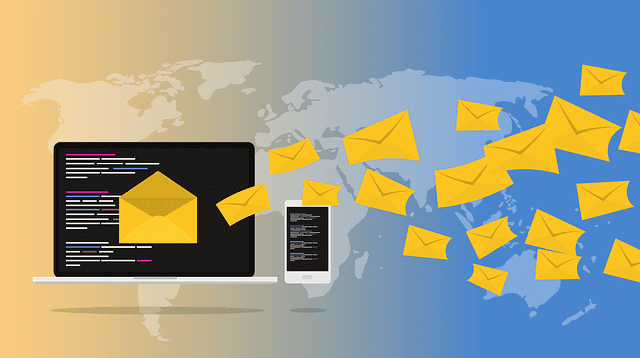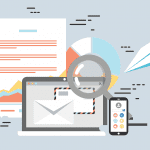Flagging has been an extensively used feature in Emails. It is an additional option that is added to the emails in your inbox. The term literally mean a flag, as the option looks like a flag and can be toggled on and off. Ever since the flagging option has been added into outlook emails, its use has been constantly evolving. They have been used as selecting emails, reminder emails among others. The use of the flagging option has undergone many changes over the period of time.
The initial use of a flag was to mark an email as important, so the email service provider understands the mail link as important. This was a handy little tool as email inboxes are often flooded with a wide range of emails. The flag helped to differentiate emails and flagged emails would often come as a priority email. This was also useful from the service provider perspective. It allowed the email service provider to categorize the emails better at the user end. Flagging has since been a major part of Outlook email.
However, the flagging option serve a whole lot of other functions, which makes them such a useful tool. They have been used a lot by marketers nowadays to keep up with their email campaign. The option allow setting up custom reminder options which is specially useful when interacting with a many recipients at the same time. In this article, we will discuss the different use of the flag tool and why somebody must use the flag option.
Various uses of the Flagging option in Outlook
The flagging option perform a variety of activities depending upon the need of the user. We will discuss the different options available with flagging in detail. When it comes to interacting with the use of emails, there are three very important parameters behind every marketing action. These three parameters are:
- Ensure that the sender do not forget the purpose of the email and do not lose track of your email.
- Ensure the recipient is reminded of the purpose of the email with reminders at regular interval of time.
- Ensure you do not forget your commitment to others, specially when dealing with many consumers/recipients at the same time.
These three parameters are the key when it comes to dealing with multiple consumer over emails at the same time. As the email is a non-invasive way of communication, the probability of an email getting lost amidst the barrage of emails is high. Therefore, reminders and organized archive of emails are very important. This is where flagging comes in handy as it allows a host of use for the senders. Flagging also serve as a reminder for the sender and the recipient. Let us understand the use of flag as a reminder more in detail.
What Flagging Helps With In Outlook
If you would click the “Add a Reminder” on the menu option of your outlook due webmail, you have the option of an Outlook pop up to act as the reminder window. You also have the option to choose the date and time of your preference when setting up your reminder.
A few other details to be noted with the flagging option in outlook due webmail are as follows:
- Along with the option to choose a date and time for the reminder pops up, the flag setting option also allows for a choice of Starting and Due Dates for due webmail. This option is independent of your previous due webmail settings. This option affects when your calendar shows the flagged email as in the “Task” and “To Do” list. The calendar display depends on your personal settings choice.
- Another additional feature to the use of follow up is the option for adding various other parameters along. These include presets such as the Call, FYI, Do not forward/forward, read/reply/reply to all/review and no response necessary. This option is specially helpful when responding to a group of emails at one go. This help save up time and respond quickly.
- Another unique feature of the outlook due webmail is the option to set customize the reminder sound of your email notification. You have the choice of choosing among the already present options or simply switch the notification off. There is also the option to set your own unique sound by uploading a wav file of your favorite tune.
1) Flagging Email To Remind The Recipient Regarding A Action.
This is the most common use for any marketer using emails to interact with potential clients. As the email sphere is super competitive, it is likely that your email may get lot among recipients. In order to tackle the same, flagging allows you to set reminders to your emails. This tool is really good way to remind your recipients regarding the call to action. It is very easy to set a reminder in your emails in outlook. When you are drafting your emails in outlook, in the message tab, there is a follow up button. Once you click on the follow up button, you have the option of deciding when do you want the reminder mail to flag.
For example, if you want to remind your recipient regarding a deadline that approaches two days from the day you are sending the email, you can simply choose the time. Simply set the date as two days from the date. This will add a follow up flag of the mail two days from the date it was delivered.
2) Flagging Your Emails As A Self Reminder
Another important aspect of the flag option is the ability to set a reminder for your self. Often times marketers compile a bunch of mails and send them to more than one recipient. In the course of action, often times it possible to lose track of your last conversation with a particular recipient. Therefore, a self reminder often serves best to remind you to follow up into leads or important emails.
So each time you are adding a reminder for your recipient, you can set one follow up reminder exclusively for yourself too. The best part of flagging a self reminder is the fact that it can be completely independent of your reminder you have set for your recipient. You can choose your self reminder a day before or hours before the recipient reminder.
While you are drafting your email, there is a Flag For Me option which allows to set a reminder for yourself. It is very easy to set and is an important tool. You can use the self reminder tool to keep up with all your reminder you have sent to your recipients. This way you can always stay on top of your emails.
3) Track All Your Flagged Emails In One Place
Now that you have been actively using the flag option to set reminder to other and to your self too. Over a period of time, you list of flagged emails would keep on piling on. Therefore, this the precise moment to address the rising number of Flagged emails. They need to be organized and kept in an order to be able to access them whenever needed. This is where the Task option comes in for your rescue. Your outlook due webmail has a Task button at the bottom left hand side of the window. This button takes into a pop-up window which contain a list of all your tasks with the outlook due webmail.
All your flagged emails are available in the task pop-up page. They are organized into categories of those you sent to others and if others have sent such flagged to you as well. The flagged emails are organized based upon the date and time of the delivery. Task page is a handy tool to keep a track of all your flagged emails, so you never loose sight of your commitments. The most urgent ones are always placed at the top followed by others. Even the task page details can be set according to your needs. So you may choose to keep a particular email flags on top depending upon your need.
Adding And Removing Flags In Outlook
Now that we understood the important features of using the flagging option and how it can help marketers. Adding flag is an easy option from the outlook main page. You can easily set Flag option for your due webmail by simply selecting the “Follow Up” option in the top right hand side of your outlook webmail page. It is the the button which has a flag for a symbol.
Now if you seek to remove the flag from your emails, the process is simple. Whenever you click on the “Follow Up” option, you will in the drop the menu find the option called “Clear Flag”. Clicking this option will remove the flag from your email. That is how easy it is to add and remove flag from your emails in outlook.