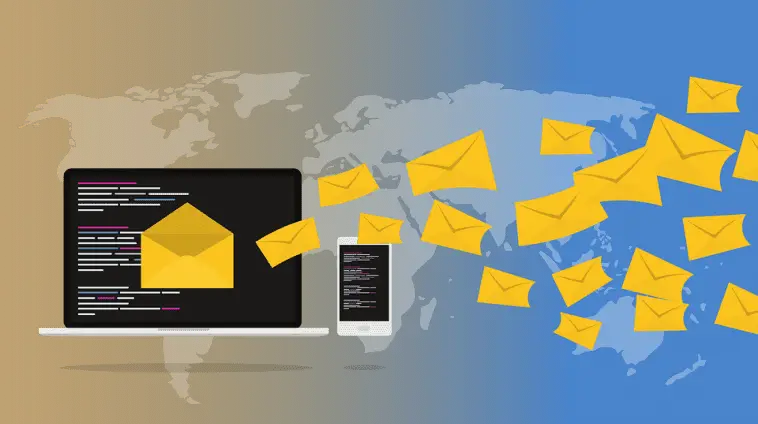Your inbox holds all types of emails these days. The inbox stores several hundreds of emails in various forms. Some of these are as follows:
- Personal emails
- Service notifications
- Curated newsletters
- Billing reminders
- Purchase receipts
- Renewal notifications
- Support requests
- Account signup credentials
- Bank statements
There are various occasions when a user has to save his/her email to use later for reference or for archival purposes. The process of saving emails as PDF files is perhaps the easiest and simplest means to export emails and offers all the PDF file format advantages.
As is obvious from the above-listed different types of emails, emails comprise text information that enables single or multiple users to communicate with one another digitally. They play a big part in business, as well as, personal related aspects.
Email clients are applications that are developed for managing emails. They offer all essential tools and formats for accessing emails on various platforms. Check out the top reasons for saving your emails.
1. Email clients feature distinct email formats. Hence it is not an easy task to shift them across mediums.
2. Email files are big in terms of numbers, and so it is hardly possible to archive them all.
3. These files are vulnerable to data loss. So, it is imperative to store them in secure mediums.
Issues related to email storage
Your email messages can be stored in groups, as well as, individually. They can be stored in “.PDF”, “.txt”, and, “.msg” formats. When you are saving your email files in “.msg” format, they have to be saved individually. Also, it comprises all attachments and images. However, the emails saved with the .txt extension may be saved in groups.
They do not comprise attachments and pictures. Such techniques lead to data incompatibility and inconsistency, leading to problems in exporting or importing bulk emails across two different platforms.
Reason for recommending .PDF extension
Portable Document Format or PDF refers to a file format, which shows emails, as well as, other related files digitally. The format has been created by Adobe Systems. It enables users to store the files in a secure manner. It also creates an environment where their documents can be viewed.
The PDF format enables users to save hyperlinks, images, and text files. Thus, the format offers an improved view of emails apart from making them more secure. The format offers enhanced security in these ways:
1. Encryption
2. Watermarks
3. Password protection
It is easy to compress the PDF files, which means you can store compressed email files in PDF format. Thus, the process of export and import of emails becomes easier. Law enforcement agencies prefer these file formats the most as emails need to be frequently presented as pieces of emails to be secure. Such a format ensures that any kind of alterations cannot be made in the original emails.
Techniques to save email as PDF format
It is not so easy to save email as PDF format. There are several steps to be followed to convert every email into PDF. Hence, when there are hundreds of emails in your inbox, it becomes tough to convert them into PDF. This is where 3rd-party PDF converters can come in handy. You can convert any kind of email file into PDF format using these converters.
At the outset, it is important to let you know that PDF is not included as a default Save as kind in Outlook. Windows 10 includes the Microsoft Print To PDF utility. The utility enables email messages to be directly printed to a PDF. In case you are not using the Windows 10 operating system, there is a different way. Your email message has to be first saved with an HTML extension. Open this file in MS Word. Then use Words’ Save As feature to save email as PDF.
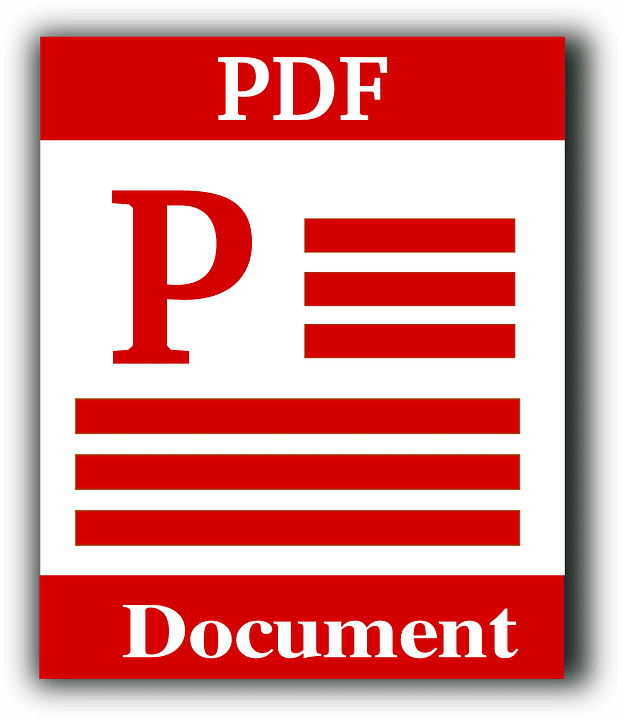
Print to or Save as a PDF (Windows 10)
1. First, open the email you wish to save. Go to the File tab and click on Print.
2. Go to the drop-down menu of the Printer, select Microsoft Print to PDF.
3. Click on Print.
4. The Save Print Output As dialog box is displayed. Select a destination folder for the PDF file, key in a file name. Choose Save.
Save into a PDF file in other Windows version
1. First, open the email you wish to save. Go to the File tab and then choose Save As.
2. You will see the Save as dialog box. Choose the destination folder for storing the file.
3. Input a file name in the dialog box for the File name.
4. Go to the Save as type list, select HTML, and then select Save.
5. Start MS Word and then select File -> Open
6. Choose the HTML file, which you had saved earlier (Step 4)
7. Go to File-> Save As. Select PDF (*.pdf) from the drop-down box for file type and then select Save.
Using PDFelement to convert email into PDF files
Method I
1. Save your Outlook email to MSG file format
As explained before, you can save your Outlook emails into MSG file format. Open your Outlook and choose the email, which you wish to save as a PDF. Click on the File->Save button so that it can be saved in the .msg format on the computer.
2. Conversion of email to PDF
Start PDFelement to launch the Home screen. Choose the option “Create PDF.” Track the MSG file saved on your computer. Then, click on “Open” to open the file. Use the Outlook to PDF converter. You have to then open the converted PDF file in PDFelement. Click on “File”->” Save” so that the email file gets saved as a PDF file on the device.
Method II
1. Your first step would be to open Outlook email
Click on the Outlook mail you wish to print to PDF. Then click on the “Print” button of the “File” menu.
2. Print your Outlook email to a PDF file
The Print dialog box opens. Choose your printer option as “Wondershare PDFelement.” You will find that your printed PDF email file gets automatically opened in PDFelement.
3. Save email as PDF
You may close the “Save” button under “File” in PDFelement for saving the printed PDF file on your device.
Method III- Use Adobe Acrobat to save as a PDF file
It is possible to alter the default PDF viewer in two distinct ways when you are using the Windows 10 operating system. You can do it via your computer’s control panel or through File Explorer. Both these are simple to do when some simple steps are followed:
1. Adobe Acrobat has to be installed
Similar to Microsoft Office, install Adobe Acrobat jest after your Microsoft Outlook installation. It will ensure that Adobe Acrobat will be automatically included in Outlook. Start Outlook and then go to the toolbar to click on Adobe Acrobat. There will be two options visible.
i) Attach as Secured Adobe PDF-It denotes that your saved document and attachment will be a secured PDF. It means the file will be protected from printing, copying, or opening.
ii) Attach as Adobe PDF- It denotes that all attachments including Text, Word, and PowerPoint will be saved as PDF.
2. Save email as PDF
Start Microsoft Outlook and go to the toolbar to click on Adobe Acrobat. You will notice four tabs on the submenu. These are as follows:
i) Selected Folders
ii) Selected Messages
iii) Setup Automatic Archival
iv) Change Conversion Settings
From here, there are two choices to convert emails into PDF files.
Once you have saved your Outlook emails into PDF files, you can now open them in Adobe Acrobat. You have to just click on these files and then view the entire content of these emails. It is also possible to click the mail attachment’s hyperlink and let it open in a new window.
Merits of saving Outlook emails into PDF format
1. Format of the document will be consistent– Even if you see the content across devices, the email, which has been saved into PDF will be displayed in the same format.
2. Saving hard drive space– The PDF format comes in handy as it can compress your large emails into smaller file size. Thus, it is perfect for saving your hard drive space, especially when your storage resources are limited.
3. You can protect your file using a password– It is likely that your email contains sensitive information. PDF files can be protected via a password to ensure that your important and sensitive emails are protected from prying eyes.
4. PDF can work on all major operating systems– The PDF format can work on all prominent operating systems available in the market. So, even if a user is using Mac, PC, or a mobile operating system, there is nothing to worry about.
Finally, it is immaterial which Internet browser or operating system you are using. The process to save email as PDF should not be different. Instead of taking a print out of your email’s physical version, the device should save an email as a PDF file so that it can be referred to at any time.