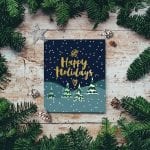Today we’re living in the most fast-paced technological era where tons of data is generated every second worldwide and better productivity is often tied to better connectivity to the internet. In this scenario, it becomes supremely important to have our various apps synced across multiple devices at the same time. This leads to having better accessibility, security, and remote control over our data.
Among a host of other office tools, Email is the most widely used application across various platforms whereas having a synchronization becomes crucial to our day to day functioning. Email sync often happens over a period called the email sync period which varies across different email service providers.
So before we dive into “what is email sync period”, let’s have a look at what “syncing” our data means.
What is email sync period?
Sync or data synchronization is the process of backing up the data from a device or local storage, be it emails, photos, videos, or even calendar events. This is done in synchronization with a cloud server such that the same data becomes accessible in real-time across various devices that are synchronized with the cloud server.
Any changes brought about in the data in one device would automatically reflect in the cloud storage and therefore in subsequent synced devices. At the same time, sync also means that emails stored in the cloud server of an email service provider are available in the device for offline use. Here, the email sync period refers to the amount of time for which the device keeps email in sync with the mail server. And thus, emails are stored on the device for offline usage.
For example, if the sync period is set to 3 days, then the local storage device would keep the last 3 days of email loaded on the device. While the device is offline, sync is suspended until the connection to the Internet has been restored. Synchronized messages will load faster and not require additional bandwidth when they are opened. However, all kinds of devices and email platforms do not sync the same. The kind of email protocol used by the mail server dictates the kind of synchronization that occurs, where the emails are stored, and how the folders are synced.
What are email protocols and how do they govern email sync?
Most email platforms provide users with two types of email protocols to choose from while setting up an account on a desktop or a mobile device.
First is IMAP (Internet Message Access Protocol) which is considered the standard. Second, the POP3 (Post Office Protocol version 3). Both IMAP and POP are standardized, RFC compliant protocols that any email service or client can choose to be compatible with.
IMAP stores email on the mail provider’s servers thus providing secure, off-site cloud storage. This allows anyone to set up the same account on multiple devices to access email through the mobile app, as well as through Webmail.
Whenever a user accesses the mail inbox, the email client contacts the server to connect the user with their messages. With IMAP, when an email is read, deleted, replied to, or flagged, it isn’t downloaded or stored locally on the device. Rather it’s done off the server. Thus, the mail apps on the other connected devices reflect the change when the updated mailbox is viewed. This makes it easier to access the email from various devices at the same time without missing anything.
In case any of the devices are damaged, the data won’t be lost and they’ll be available on the cloud. For better understanding, IMAP should be regarded as an intermediary between the mail service provider and the mail server. Once a user signs in to an email client, like Gmail or Microsoft Outlook, it contacts the email server using IMAP. IMAP doesn’t allow unauthorized download of email attachments.
As a result, IMAP is very fast and efficient. Initially, only the header (sender, date, subject) of an email is loaded. If one chooses to read a message, it is quickly downloaded on the local device. However, once messages are viewed, they are stored on the local machine as a cache to improve performance on subsequent loads. IMAP, therefore, provides seamless offline usage as well. If data security and integrity are the main focus, then IMAP is the protocol that should be followed.
On the contrary, POP3 protocol in its default configuration downloads all the emails directly to the device from which the mail is accessed, after which they are removed from the cloud server. Once downloaded, the emails can be accessed in the absence of an internet connection. In this case, data such as emails and folders are not synchronized between different devices. So, if the downloaded data is deleted from a given device, the other devices accessing the mail server won’t reflect the change locally.
However, since the data upon download on any device results in removal from the server, other devices accessing the server may not get the deleted messages. But, they may download newer ones, which again get deleted from the server resulting in out of sync mailboxes.
As a solution, some mail providers allow users to keep messages on the server without deleting them automatically after they’re downloaded. However, then the user has to reiterate the deletion process for each local device to keep mailboxes up-to-date. POP3 is often used to sync email from Gmail to any compatible mail client like Outlook, Thunderbird, or Apple Mail. It can be used in either normal mode or recent mode. Normal mode is used while syncing mail to one mail client while the recent mode is used while syncing to different mail clients.
What are email sync periods across different email service providers?
Let us look into the significance of “what is email sync period” across different mail clients.
Gmail
For Gmail users, Google Sync provides a bidirectional service in that it uses both IMAP and POP3, thus resulting in instant sync. As a result, mailboxes are updated in real-time as soon as a mail arrives and is available for offline use, along with the already existing mails. The time range provided by Gmail is between 1 to 999 days of the email sync period. Gmail for Android, by default only syncs mail for the last 30 days.
That is if a user seldom checks the inbox and wishes to clear the clutter from their Android device. They will only be able to view emails from the last 30 days and that will be available for offline use. However, if a user wants to reset this period, then it can be easily fixed by following the given steps:
● Open Gmail for Android > Menu bar > Settings > Select email account.
● Scroll down the list of options until the “Days of mail to sync” option arrives.
● Tap the option and scroll down to set the time to 999 days or any amount of time as per user choice.
Outlook
However, for Microsoft Outlook, what is email sync period, holds a different approach. Outlook 2019, Outlook 2016, Outlook 2013, and Outlook for Office 365 provide the options of 1, 3, 6, 12, or 24 months, or All. Outlook 2019, Outlook 2016, and Outlook for Office 365 provide the additional options of 3 days, 1 week, and 2 weeks.
● In the default mode, depending on the size of the hard disk, Outlook syncs only 1,3 or 12 months of email to the Offline Outlook Data (.ost) file from the Exchange server.
● If the time duration is set to 12 months and a user has emails in the Exchange mailbox which are older than a year, then they reside only in the server mailbox.
● Failing to connect to the Exchange server, it becomes impossible to retrieve the emails outside the range specified by the Cached Exchange Mode synchronization unless it’s reset.
● Groups folders only synchronize a maximum of 1 year. Mail to keep offline settings that are lower than 1 year are honored.
● To change the time duration of email syncing with the cached mode, the given steps need to be followed:
● Start Outlook > File tab > Account Settings.
● On the Email tab, double-click on the Microsoft Exchange Account.
● In Change Account > drag the Mail offline slider to All/desired time duration
● Next > OK > Finish
Yahoo
To configure the Yahoo email sync period, follow the given steps:
● Go to Android device’s home screen > Settings > Add Account
● Select Email and key in the Yahoo email address and enter the account password as well. Click Next
● Configure Yahoo mail sync settings > Next
● Type the name to be displayed every time a mail will be sent > Next
So, now you must know what email sync period is. In a nutshell, the email sync period carries different values for different clients. And, email sync is an indispensable tool that empowers us to keep a tab over the multitude of data that is generated across our various devices as well as mail clients. This is done while ensuring data security and optimization of the synced data. In today’s fast-paced lives of digital connectivity, security and staying synchronized often face hurdles without proper automation but email sync effectively addresses that issue!