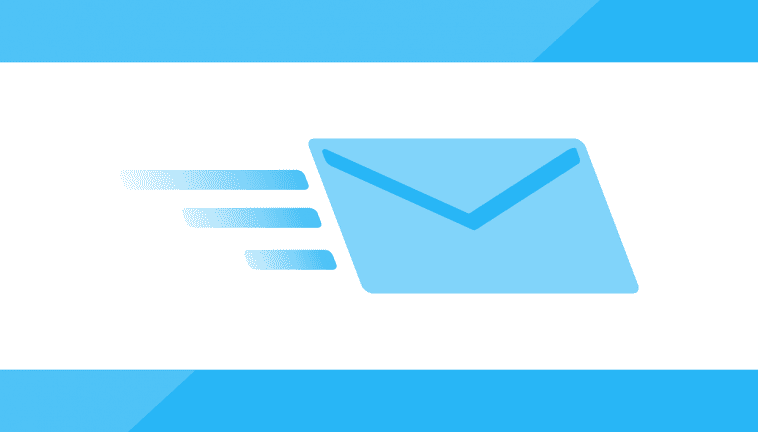Looking to send out marketing and transactional emails for your business? The trick is to start with adding ‘segmented audiences’ to an email group.
This approach has helped many businesses leverage their contact lists to grow their online presence. Not only that, they have been able to address customer queries and effectively engage with product users in real-time.
In other words, it’s proven to work.
Why are group emails effective? Let’s take a look.
It’s a time-saver
Remember the time when you wanted to send an important e-mail to your friends? It might have been annoying at the time to type in each name into the recipient field. Instead, it would have saved you a good thirty minutes of your time, if you had categorized them into a list for future use. Easy, right?
Frequent outreach
It’s as useful a tool for businesses as for individuals. An organization has to keep in touch with customers and vendors and employees.
An email distribution list makes things easier. It can send out e-mails in bulk. Further, group emails are largely differentiated based on different categories of users, or audience segments.
The email copy may need to be crafted differently for different users, such as a promotional deal or offer. Creating groups of users helps to send the right message to the right audience. As we know, email marketing is a crucial tool for building a strong consumer base.
Email groups in an organization may be broadly categorized into public groups, organization-specific groups, private groups, and restricted groups.
Public email groups:
Public email groups are email addresses that are open for anyone to send messages to.
You might recall sending an email to the customer service department of an organization to raise a service request. These email groups are usually support-based groups of an organization and are primarily meant for external contact and communication. Some examples of such addresses would be customercare @ domain.com, or support @ domain.com etc.
They can be used by external or internal users to interact with the organization.
Organization-specific email groups
These are email addresses that can only receive messages from internal users or employees of the organization. Examples of such addresses would be payroll@organizationdomain.com .
Private email groups:
These group email addresses are specific to functional divisions or departments of an organization.
Only the members of the department would be able to send necessary communication to private email groups. This is usually a platform for team exchanges, and project updates, etc. Examples: marketingdept@organizationdomain.com.
Moderated or restricted email groups
These are usually meant to deliver sensitive communication or confidential information. Hence they may be subject to high degrees of moderation.
Sometimes, the payroll department or the CEO may need to communicate to a specific group of employees, based on their location or any other attribute.
Example: usemployees@ organizationdomain.com
We’ve seen how group emails can increase the effectiveness of communication, save time, and invite and action responses promptly.
Let’s dive deeper into the world of email and explore how we can make a group email lists using some popular email software available today.
Gmail is a user favorite when it comes to interface and storage capabilities, in addition to security.
We can create group email lists using the following steps.
Step 1: Click the Google Apps icon in the top right-hand corner of your email inbox.
Step 2. Click “Contacts’. If you have stored contact details with their email addresses, their names would be visible in these tabs.
Step 3. If you wish to add these contacts to a new group, select these contacts.
Step 4. Click on the ‘Create Label’ icon.
Step 5. Click on the ‘Manage Labels’ icon at the top of the page to tag your chosen contacts.
Step 6. Restart Gmail once more and add your label in the ‘Recipient’s field. You can see the e-mail addresses being auto-populated.
You can create a contact group using another popular email software, Microsoft Outlook.
Here’s how you can create a group email using MS-Outlook.
Step 1. Click the People tab in the Navigation menu.
Step 2. Go to ‘My Contacts’ and select the folder where you can save the contact group.
Step 3. Select the New Contact Group in the Header.
Step 4. Add a name or label to your contact group.
Step 5. Go to the ‘Add Members’ tab, and then add contacts from your address book.
Step 6. Click Save and Close.
Zoho Email also offers a comprehensive suite of business marketing tools, including a personal and business email version.
Let’s look at how we can configure group email settings here:
Step 1: Use your administrator login credentials to access Zoho Mail control panel’.
Step 2: Click ‘Groups’ on the left, in the dropdown options.
Step 3: Select ‘Add Groups’.
Step 4: Set access level to ‘Organization Members’.
Step 5: Create a name for the group Name, add the desired members and moderators and select the domain from the drop-down.
Step 6: Write a few details about your group in the ‘Description’ field and click Create Group to create the group.
Step 7: Using your administrator login, you can customize moderation and email delivery settings.
GoDaddy is a relatively less expensive option for users who are looking to set up a professional email account for their business.
It is easy to make a group email list here as well. Follow these steps to set up your group contact list.
Step 1: Log in to your Workspace Email account and click to open your product.
Step 2: Go to the Email tab. Select Address Book.
Step 3: Select Distribution Lists.
Step 4: Click Add Distribution List.
Step 5: Enter a Distribution List Name.
Step 6: Select the contacts you want to add or click Select All from your available contacts.
Step 7: Click to add as many contacts as you want to the Selected Contacts list.
Step 8: Click OK to save your group email settings.
You’re good to go!!
For Yahoo mail users, making group email lists is as easy as 1, 2, 3.
Follow the steps below to make group email lists for your Yahoo email account.
Step 1: Click the ‘Contacts’ icon.
Step 2: Visit the Lists tab, and click ‘Create list’.
Step 3: Create a name for your list.
Step 4: In the “Add contacts” tab, enter the name or email address of your chosen contacts.
Step 5: Click Save.
Active Campaign is a popular email marketing software.
Imagine having to send out personalized emails to different segments of your audience. Sounds like too much work? Not anymore.
Active campaign offers the ability to categorize your audiences into separate groups.
Follow the steps below to create a group email list on Active Campaign.
Step 1: Click “Lists” on the left and visit the Lists overview page.
Step 2: Click either “Create a new list” or “Add New List.”
Step 3: Enter a name for your list into the “Name your list” field.
Step 4: Enter the website URL that this list is for.
Step 5: Add your contacts to the list now.
What Does Email Look Like in 2020?
Email isn’t about sending a simple message anymore. As per 2020 Statista reports, the number of global email users was 3.9 billion in 2019. By the end of 2023, the number of global email users is projected to grow to 4.3 billion.
Email is still going strong! It’s easy and inexpensive. It enables businesses to connect with your audiences 24/7, and 365 days in a year.
Email automation can also reduce a significant amount of cost and time for businesses when it comes to outreach initiatives. Email engagement is an important metric of content performance.
Marketers rely on email metrics such as open rates, click rates, bounced rates, and content downloads. And more so, in comparison to web page traffic and social media analytics.
An email is a great tool, however, we should keep the following email distribution netiquettes in mind:
Avoid click-bait headlines:
Spam filters are a real thing. Be sure to avoid clickbait headlines containing inappropriate or spam words. You will risk your email address being blocked, and the email delivery and impact will dip drastically.
Affiliate links are a huge no-no:
A lot of marketers and individuals rely on affiliate income that allows them to sell products for a commission.
While this may sound a lucrative option, one should refrain from sending group emails with a ton of affiliate links embedded therein.
If you must, use an affiliate link cloaking software or a URL shortener- TinyURL or Bit.ly.
Hard sells:
Certainly, selling does not come easy. However, success metrics seem to have undergone a paradigm shift. It’s all about quality content.
It does not help your business to force a product down your customer’s throats. Instead, make sure that you add value to the user experience.
Publishing relevant and appropriate content from time to time will make customers want to engage with your brand.
Evaluating email distribution lists and monitoring metrics is critical to the success of your business. Failure to evaluate may lead to adverse results, causing a dip in consumer base and profitability.