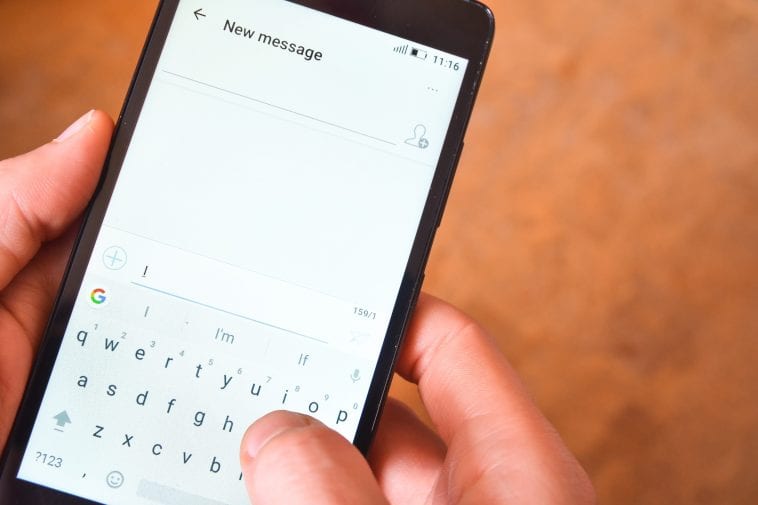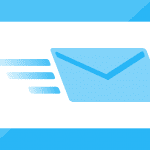Today’s smartphones come loaded with a wide range of features. With all the sophistication comes the confusion of how to do a variety of tasks using the smartphone. Though smartphones come with the ability to establish a data connection and send and receive emails, text messages are still critical modes of communication.
Text messages make it easy to quickly communicate even in areas where data connectivity is bad or Wi-Fi connection is not available. With emails and other forms of communication you can access the messages received from smartphones, computers and other devices. But a text message cannot be accessed from any other device than the one where you received the text. You might have some funny forward message you received from a friend. There could be valuable information like details about a subscription service you opted recently. You might need to save such data in a safe place. The data should also be easily accessible from anywhere. There comes the question of how to send texts to email so that you can access the data from any device.
How to send texts to email on an Android phone
Open the messaging app on your Android phone. This could be the default messaging app or any other messenger where you have synchronized text messages.
Method 1:
· Open Messages on your Android phone.
· Scroll through your inbox and spot the text message that you would like to forward to your email.
· In the conversation mode, select the particular text you wish to send.
· Click and hold the message and scroll through the options and click More. You should see Forward and Delete options at the bottom of the screen. Select the Forward option.
· In the screen that appears next, you should enter the receiver’s details should in the blank at the top of the screen. Key in the email address to which you would like to forward this text. You can also select the email id from your contact list if you have already saved the contact. In this blank space, you can enter multiple email ids and forward the text to several accounts in one shot.
· Your text message would now be converted to an MMS automatically. Hit the send arrow at the bottom of the screen. Links in the text would also be forwarded as clickable links in the MMS.
Method 2:
Sometimes your mobile plan does not come with an MMS option. There could also be higher charges incurred on sending MMS in other cases. For all such situations here is another way to do it. To make use of this method to forward the text you must be sure that your smartphone is connected to the internet either data connection or Wi-Fi.
· Open Messages on your Android phone.
· Find the message you would like to send to your email.
· Click and hold the text you would like to forward. Click Share and then select the email client you wish to use for forwarding the text from the options that appear at the bottom of the screen. You will directly be taken to your mailbox where you can enter the email id of the recipient and hit Send. You can also add additional content to the message or add attachments or make changes to the content before forwarding. Adding a custom Subject is also possible with this method.
· If you do not already have an email client configured in your phone, you can choose the Copy option that appears upon pressing and holding the text from the Messages app. Paste the text in any other messaging app or email composed from your mobile browser and send it like any other message or email.
If you have synchronized your text messages in any other messaging app on your Android phone, you can follow method 2 and share the text to your email id.
How to send texts to email on iPhone
In a few easy steps, you can transfer the messages from your iPhone to your email inbox. The same procedure can be followed both for standard texts received from your friends and family members and for promotional messages received for your number.
· Navigate to your text message inbox by opening the Messages app on your iPhone.
· Click the conversation from which you would like to forward a text message.
· To find the options to share your message click and hold the text.
· Copy and More are the two options that pop up. Select More and then click Forward.
· In the screen that appears next, look for the blank where you enter the recipient detail. Enter the email id of the mail account where you would like to forward the text in the To address blank. You can find an email id from your contact list as well.
· The arrow next to the message turns green and clicking it sends the message to the entered email id. This would be sent as an MMS along with the links and other details in the message.
Automatic forwarding of texts to an email id from an Android smartphone
The above steps work when you have just one or two messages to be forwarded from your inbox to an email account. You cannot send more than one message at one time. It can therefore be a tedious process when you have several messages to forward. One other option that can save a lot of time is to set automatic forwarding of your text messages to your email account. These do not take up much space and so you would not have to worry about exhausting the space offered by your mail client.
Look for automatic SMS to mail forwarding apps in PlayStore. There are several free apps that can be configured in a few simple steps. All you have to do is to provide the phone number from which you would like the text messages received to be forwarded. The other detail required is the email id. Providing these two details would let you forward future text messages to your mail. Some of these apps also let you set priorities or rules for forwarding the messages. This lets you filter the text messages received from particular senders or messages from your contact list alone.
Automatic forwarding of text message to an email id from an iPhone
On an iPhone, you can easily forward messages automatically even without using a third-party application. You can do this from the message settings page.
· Go to the Settings page from the home screen on your iPhone.
· Navigate to the Messages option in Settings.
· Click on Messages and select the Text Message Forwarding option on the menu. You can use this option as long as you have enabled iMessage on your iPhone.
· Clicking this option takes you to a page where you can configure the devices where you would like to receive all the messages received in your phone number. On the next page, you can select the devices that have read and write permissions for your text messages on the particular iPhone. Choose the iPad where you have configured the same Apple ID and toggle the button on.
With this, all the text messages you receive on your iPhone would automatically be backed up in the cloud and made available in your other paired device as well. You can receive messages and also send messages. You, therefore, have a backup created for all the incoming messages irrespective of who the sender is. For this method to work your iMessage section should contain the phone number and email id detail correctly configured. The sign-ID should be the same on the devices paired and the account should be signed in for the forwarding to work.
Even on iPhone, you can use a third-party app like you would use on an Android phone to automate the forwarding of text messages to email. This would again work whenever your phone is connected to the internet.
Benefits of knowing how to send texts to email
· When you have some important information in the text message, you can save it for future reference by forwarding it to your email account. These procedures come in handy when you have to format your smartphone during which the data gets erased.
· If there is sensitive information in the text message, instead of leaving it on your phone you can save it in your personal email and delete the text message.
· Accessing clickable links in text messages from a computer becomes easy when you know how to send texts to email.
· You get to choose multiple senders for the same text message when you send it as an email. There are no charges incurred in sending emails and therefore you can conveniently forward it to as many people as you like without worrying about your mobile bills.
Information in the text message can be accessed from anywhere and from any device once you have forwarded the content to your email. You can simply log in to your email account and access the information you need. With these easy tricks, you can be sure that you can conveniently backup all your important text messages in your mailbox.