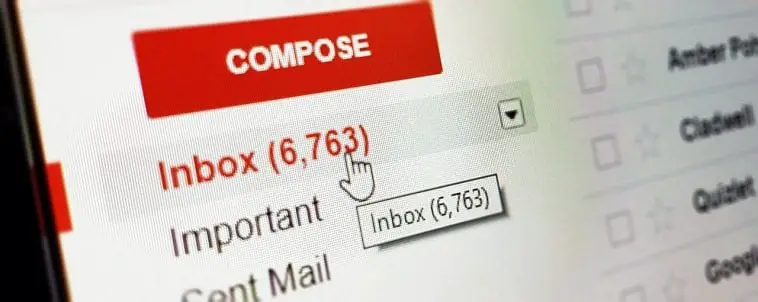Imagine that you open your inbox and find 1000 unread emails. Devastating! Right? This could turn out to be a reality when you are caught up with something important and find no time to even open your inbox. Or, even when you are back from a digital distraction-free vacation. In this scenario the next task at hand, clearing your inbox by sending mails to trash and dealing with spam mails leaving you drained out completely. No energy to reply to the emails which actually needed your attention. Definitely not an ideal situation for anyone. So, what is the solution for this you ask.
Well, you just need to create different mail accounts. Separate out your personal mails from the business or official mails. You will not only end up being more efficient but also more approachable with your friends and colleagues by responding to the emails immediately. You may even go a step further in creating different email IDs for your friends, relatives, and co-workers.
But what is the necessity to delete an email account and how do I delete a Gmail email account?
Well, you may be good at handling these accounts strategically over the years. But, assume one day you figure out that one of the email ID created specifically to receive emails from your colleagues is no longer needed as you switch the job. So, now keeping this email account doesn’t make sense and you proceed to delete that account.
Assuming that you are using different Gmail accounts, you must be aware of a few worthy things to note before you delete one of your Gmail accounts. Do note that deleting a Gmail account will retain YouTube, Google, and other related service accounts.
· After you delete a Gmail service, you cannot access the emails by logging into the Gmail account. But, if you change your mind and want to use the email ID again, Google provides an option for you to come on board again.
· Google doesn’t allow others to use the same Google account ID that is deleted. So, chances of swooping to your deleted ID is nil.
· Before, you delete your Gmail service from your Google account, never forget to download your data. If you miss this step, you will never be able to recover the data after the deletion.
Let’s delete a Gmail account which you don’t need anymore
On a Windows PC
1. Open a web browser, preferably Google Chrome, and go to https://myaccount.google.com/.
2. If you are logged out of your Google account, enter your account credentials to log into your account.
3. In the left pane, select the Data & Personalization tab.
4. Scroll down the page to the Download, delete, or make a plan for your data section.
5. Select the Delete a service or your account option.
6. Select the Delete a service option.
Note that this option deletes the selected services of your account such as YouTube or Gmail. To permanently delete all the data-like emails, photos in addition to the Google account, select the Delete your account option on the Delete a service or your account page.
7. You may be prompted to enter your password to confirm that you are logged into the current account to delete a service. Enter your password to continue.
8. Removing a service basically blocks you from accessing the data associated with that particular service. So, it is recommended that you download your data before proceeding with the deletion of a service.
If you wish to download your data, click the DOWNLOAD DATA option. Else, go to Step 10.
9. On the Google Takeout page:
a. In the Select data to include section, by default all the products are selected. To customize, select the Deselect all link and choose the products you wish to download the data. Select the Next step option.
b. In the Choose file type, frequency & destination section, select the Delivery Method as Send download link via email to download the data via email. Alternatively, select the different cloud storage options provided in the dropdown menu.
c. Next, by default, frequency is set to Export once. Leave it unchanged to delete a service or change it if you wish to download your data at regular intervals.
d. Select the download file type as .zip and the size as 2 GB. You can increase the file size from 1 GB to 50 GB which means that if your data increases this limit, it will be split into multiple files. Note that if you select the file type as .tgz, you need to install additional software to open this file on a Windows computer.
e. Select the Create export option.
You can now view the export progress and this export job will be listed under Manage exports for easier reference at a later time.
f. Once the export is complete, you will receive a link to download your data in your Gmail account.
10. Now that you have downloaded all your required data, go back to the Delete a Google service page.
11. Now the important step in answering your question- how do I delete a Gmail email account? From this step onwards, you are actually deleting your Gmail account.
In the listed services, select the Trash icon next to Gmail to delete the Gmail service from your Google account.
12. In the new pop-up window, you must now enter an email id other than Gmail to use the other services associated with your Google account. Just to refresh your memories, remember that you are deleting only Gmail from your Google account. You can still access your YouTube by providing an additional email id in this window.
13. Select the SEND VERIFICATION EMAIL option.
14. Well, the Gmail service is now deleted, right? Well, not really. Just a few more steps remaining. Log in to the email id provided in Step 12 and click the verification email link sent to you by Google (no-reply@accounts.google.com).
15. Log in to your Google account of which you are deleting the Gmail service.
16. Confirm the deletion by selecting the Yes, I want to delete <yourGmailID>@gmail.com option.
17. Select the Delete Gmail option.
On an Android device
The basic flow to delete a Gmail account remains the same as that on a Windows PC on an Android, with minor navigation and layout changes. Do remember to download your data before deleting your account.
1. On your Android device, open Settings.
2. Go to the Google section in the settings.
3. Select Google Account.
4. From the menu, tap Data & Personalization.
5. Go to Download, delete, or make a plan for your data -> Delete a service or your account.
6. Tap on Delete a Google Service.
7. Sign in to your account to confirm your action.
8. Find Gmail and tap the Trash icon.
Now, follow the further instructions that will be provided by Google.
On iOS devices
Install the Gmail app on your iOS device and follow these instructions.
1. Open Gmail and tap Menu.
2. Go to Settings -> Your account -> Manage your Google Account.
3. Find Data & personalization, and then tap on it.
4. Find Download, delete, or make a plan for your data.
5. Tap Delete a service or your account.
6. If needed, download your data. Else, tap Delete a service.
7. Sign in to your account, if prompted.
8. Find Gmail and tap Delete.
9. Follow the further instructions provided.
That’s it! You have now deleted your Gmail service. And, obviously, your emails will be deleted permanently and you cannot access them from Gmail forever. But you can still use the downloaded data to view important emails. If you have configured this Gmail service using IMAP in an email program, like Microsoft Outlook, emails in the local folders are saved and other folders synchronized with the Gmail service are deleted.
Tip: Google provided you with an option to copy all your emails to a different Gmail account, or even to a newly created Gmail account.
What happens if your friends try to email you to your Gmail account that you just deleted?
A delivery failure message is received by the people who are trying to contact you on your deleted Gmail account. So, always remember to inform your contacts about your preferred email ID to contact you as soon as you delete a Gmail account.
Summary
When the communication is dependent solely on emails, you need to up your game to prioritize the received emails and block unnecessary emails from finding a place in your inbox. Sometimes the objective of creating a Gmail account if accomplished and you believe you no longer need that account. Then, go ahead and delete the Gmail email service. Google has built-in a lot of useful features to create a backup of your existing data. And, you can now delete only the Gmail service and continue to use other services of Google like YouTube. Deleting the account is seamless and shouldn’t take more than a couple of hours depending on the size of your personal data being backed up.